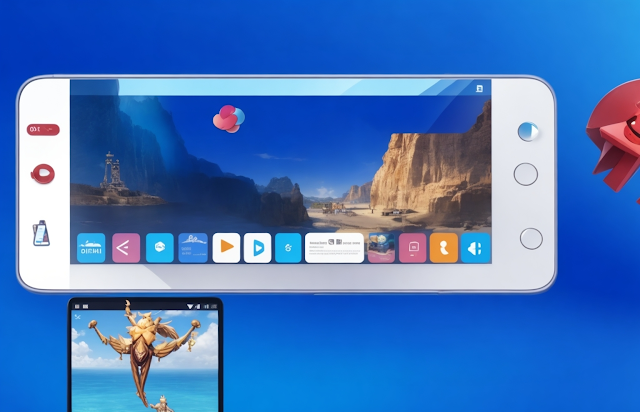In the rapidly evolving world of technology, the demand for efficient and versatile mobile applications continues to grow. However, there are instances when using a smartphone or tablet may prove inconvenient or impractical. This is where Android emulators for PC come into play, allowing users to enjoy the benefits of mobile applications on a larger screen. Among the various options available, MEmu Android Emulator stands out as a powerful and feature-rich solution that offers a seamless and immersive Android experience on a PC platform.
Overview of MEmu Android Emulator:
MEmu Android Emulator is a leading software tool that enables users to run Android applications on their personal computers. Developed by Microvolt, this emulator offers a comprehensive Android ecosystem, allowing users to access the vast array of mobile apps available on the Google Play Store. MEmu provides a virtual Android environment that replicates the functionalities and features of a physical Android device, making it an ideal choice for gamers, developers, and users seeking a larger screen experience.
- Versatility: MEmu supports a wide range of Android versions, from older releases to the latest iterations, providing users with the flexibility to choose the most suitable environment for their needs. This versatility ensures compatibility with a vast number of applications, including resource-intensive games and productivity tools.
- High Performance: MEmu is designed to deliver exceptional performance, leveraging advanced virtualization technology to optimize resource allocation and system efficiency. It utilizes multi-instance manager, enabling users to run multiple instances simultaneously, thereby enhancing productivity and multitasking capabilities.
- Customization and Configuration: MEmu provides users with extensive customization options, allowing them to tailor the emulator's settings to their preferences. Users can adjust the resolution, CPU and RAM allocation, and even emulate specific device models, ensuring an optimal experience for different applications.
- Keymapping and Controller Support: MEmu offers robust keymapping capabilities, enabling users to map keyboard keys or gamepad buttons to Android controls. This feature is particularly beneficial for gamers, as it allows them to play Android games with the familiar controls of a PC platform, enhancing precision and gameplay experience.
- Seamless File Sharing: MEmu facilitates seamless file sharing between the PC and the virtual Android environment. Users can easily transfer files, such as documents, images, and videos, between the PC and the emulator, eliminating the need for complex workarounds or external storage devices.
Gaming Experience:
One of MEmu's standout features is its exceptional gaming experience. With support for high-definition graphics and customizable keymapping, gamers can enjoy their favorite Android games on a larger screen with enhanced controls. MEmu also offers features like macro recording, which allows users to automate repetitive tasks, and the ability to run multiple instances simultaneously, enabling multiplayer gaming or running multiple accounts in games that support it.
Development and Testing:
MEmu is a valuable tool for app developers and testers, providing a reliable and efficient platform for testing applications across different Android versions and device configurations. With the emulator's ability to emulate various device models, developers can ensure their apps are compatible and perform optimally on a wide range of devices without the need for physical hardware.
User-Friendly Interface:
MEmu boasts a user-friendly interface that is intuitive and easy to navigate. Users can quickly install applications from the Google Play Store or import APK files directly into the emulator. The emulator also supports drag-and-drop functionality, making it simple to transfer files between the PC and the virtual Android environment.
MEmu Android Emulator for PC offers a compelling solution for users seeking to enhance their Android experience on a larger screen. With its versatile compatibility, high performance, customization options, and robust gaming features, MEmu provides a seamless and immersive environment for running Android applications on a PC platform. Whether for gaming, development, or general usage, MEmu Android Emulator proves to be a reliable and feature-rich choice, bridging the gap between mobile and PC technology.
Features of MEmu Android Emulator for PC:
- Versatile compatibility with a wide range of Android versions.
- Support for running multiple instances simultaneously.
- High performance and efficient resource allocation.
- Customizable settings for resolution, CPU, and RAM allocation.
- Emulation of specific device models for optimal app compatibility.
- Keymapping capabilities for mapping keyboard keys or gamepad buttons to Android controls.
- Controller support for enhanced gaming experience.
- Seamless file sharing between the PC and the emulator.
- Support for high-definition graphics and advanced gaming features.
- Macro recording for automating repetitive tasks in games.
- Multiplayer gaming support and running multiple accounts simultaneously.
- Easy installation of applications from the Google Play Store.
- Importing APK files directly into the emulator.
- User-friendly interface with intuitive navigation.
- Drag-and-drop functionality for easy file transfer.
- Virtual GPS location simulation for location-based apps and games.
- Compatibility with various screen orientations and resolutions.
- Root access option for advanced users and developers.
- Synchronization of data between the emulator and the PC.
- Regular updates and bug fixes to improve performance and stability.
These features make MEmu Android Emulator a comprehensive and user-friendly tool for running Android applications on a PC, catering to the needs of gamers, developers, and users seeking a larger screen experience.
Operating System
MEmu Android Emulator for PC is compatible with the following operating systems:
- Windows 10
- Windows 8/8.1
- Windows 7
MEmu is primarily designed to run on Windows-based operating systems, providing users with the ability to emulate an Android environment on their PCs. It offers compatibility with various versions of Windows, ensuring that a wide range of users can benefit from its features and functionalities.
How to install it?
To install MEmu Android Emulator on your PC, follow these steps:
- Visit the official MEmu website: Go to the official MEmu website (https://www.memuplay.com/) using your web browser.
- Download the installer: On the website homepage, you will find a "Download" button. Click on it to start downloading the MEmu installer file.
- Run the installer: Once the download is complete, locate the downloaded installer file (usually named "MEmu-Installer.exe") and double-click on it to run the installer.
- Choose the installation directory: During the installation process, you will be prompted to choose an installation directory for MEmu. Select a location on your computer where you want MEmu to be installed and click "Install" to proceed.
- Wait for the installation to complete: The installer will now extract and install the necessary files. This may take a few minutes, so be patient and wait for the installation to finish.
- Configure settings (optional): After the installation is complete, you may be presented with some configuration options. You can choose the desired settings such as the Android version, screen resolution, and the amount of RAM allocated to the emulator. Adjust these settings according to your preferences or leave them as default and click "Start" to proceed.
- Wait for the emulator to start: MEmu will now launch, and you will see the Android boot-up screen. It may take a few moments for the emulator to start up for the first time.
- Set up Google Play Store (optional): By default, MEmu comes with the Google Play Store pre-installed. However, if it's not available or you need to update it, you can click on the "Play Store" icon on the MEmu home screen, sign in with your Google account, and follow the on-screen instructions to set it up.
- Start using MEmu: Once the setup is complete, you can start using MEmu Android Emulator. You can install Android apps either by searching and downloading them from the Google Play Store within the emulator or by sideloading APK files directly into MEmu.
That's it! You have successfully installed MEmu Android Emulator on your PC. You can now enjoy running Android apps and games on the larger screen of your computer.
| Title | Information |
|---|---|
| Filename: | MEmu-Setup-7.6.3-ha50b07eec.zip |
| Version: | 7.6.3 |
| File size: | 433 MB |
| Working for: | Windows 10, Windows 8/8.1, Windows 7 |
| License: | Freeware |
| Languages: | Multiple languages |
| Requirements: | Minimum 2 cores CPU, 2GB RAM, DirectX 11 or OpenGL 4.5 or above |
| Date added: | August 18, 2023 |
| Homepage: | https://www.memuplay.com/ |
| Author: | MEmu |
| CPU: | Intel or AMD Processor with Virtualization Technology |
| Ram: | 2GB or more |
| Note: | N/A |